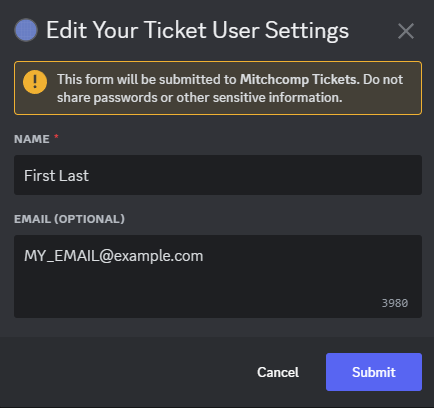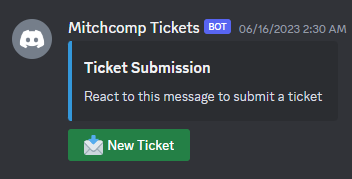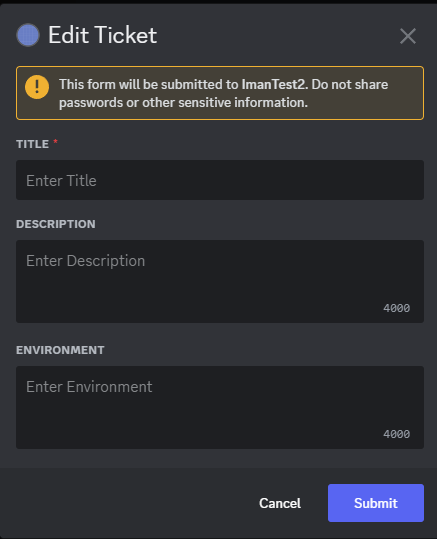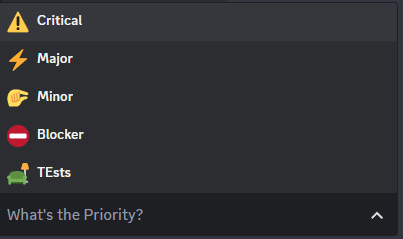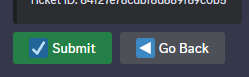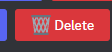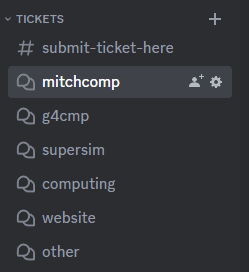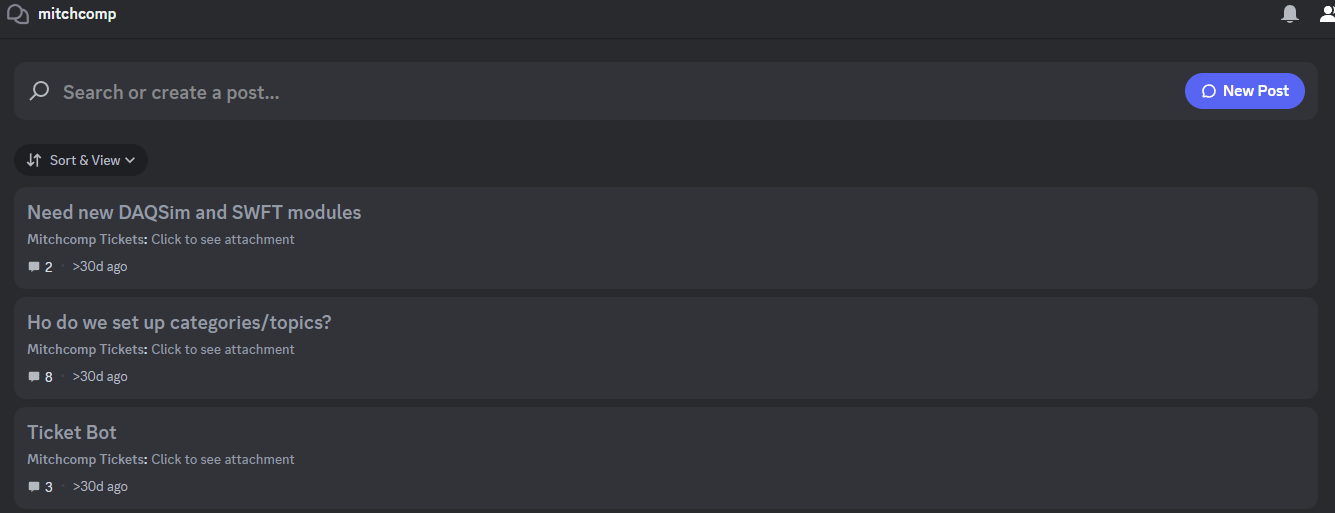Join the Mitchcomp Discord Channel
Mitchcomp users will need to do the following to submit tickets to the WorkFlow bot:
- Create a discord account
- Join the Mitchcomp server: https://discord.gg/X7EBXvNQBu
Alternatively, you can submit a ticket through a web browser interface using the following link: https://discord.com/channels/1103770931442225233/1103770931442225237
Creating a Mitchcomp Profile
To use the bot, each user needs to make a profile and specify their name and Email address
- Go to the execute-commands-here channel
- Type /profile, choose the “/profile” command
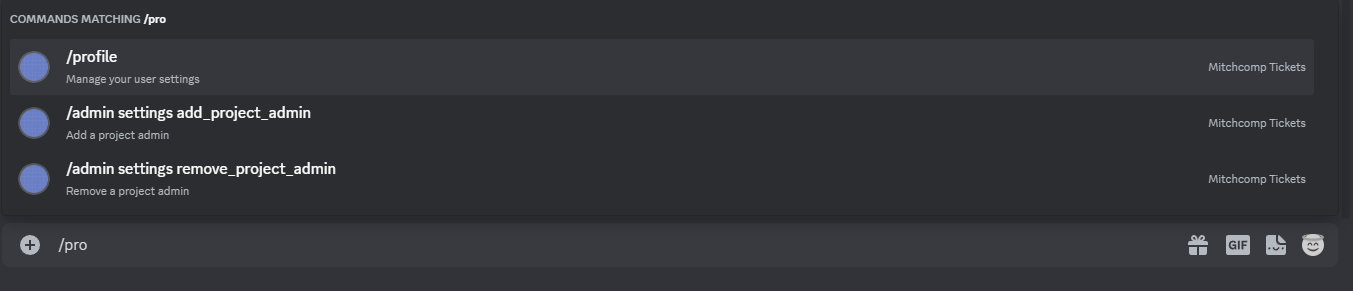
- In the form that opens, chose a name and an email

- The email will be used for the updates and notifications
Opening a Ticket
To open a ticket, your server must invite and configure the bot and post the Ticket Submission post. Assuming the bot is invited, configured and the Ticket Submission post is posted and available to you:
- Head over to the Ticket Submission post
- Click the “New Ticket” button

- Fill out the initial form

- Interact with the bot to specify the project type, priority, etc.

- Submit the ticket

- A ticket with a forum channel in the same discord server will get created
- All the project admins will receive a notification through email
Ticket Attributes
Each ticket has 4 major attribute that you can choose and will be set by the server admin
- Project: The category that the ticket belongs to
- Priority: How urgent the ticket is
- Issue Types: If the ticket concerns a bug, a feature request, etc.
- Status: If the ticket is open, closed, in progress, etc.
Note that these attributes and their possible values can be changed at any time by the server admins.
Ticket Controls
Inside the ticket forum channel, there are a few controls that you can utilize
Discussions
After ticket creation, a forum channel gets created, and you will get added to the channel
Using the Discord’s chatting system, you can talk and discuss the ticket on that channel
- Click on the relevant ticket channel
- Type a message in the “Send a message in …”
- Press Enter

Edit Ticket Attributes
You can click on the “Edit Priority/Issue Type/Status” and “Edit Title/Description/Environment” buttons to edit the ticket attributes
- If the auto email is on, all the ticket watchers will get notified by email
- The action will be recorded inside the ticket channel

Emails
Anyone with access to the ticket can email all the watchers with a custom body.
- Click “Send Email”

- Write a body for the email
- Click “Submit” to send the email
By default, whenever an attribute changes, all the watchers will get notified by email.
You can toggle this option using the “Enable/Disable Auto Email” button.
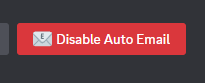
Watchers
Watchers are those who get notified whenever a ticket attribute changes (if auto email is on) and receive emails whenever someone uses the “Send Email” button to send an email.
You can add/remove yourself from the watchers’ list using the “Become Watcher” and “Stop Watching” buttons.
Delete
Admins and creators of the ticket can delete the ticket at any time using the “Delete” button.
This action is irreversible and will archive the ticket and delete its document from the database.
Ticket Searches
Each project should have a forum channel assigned to it
To search for a ticket
- Go to the forum channel
- Search the title of the ticket in the “Search or create a post”