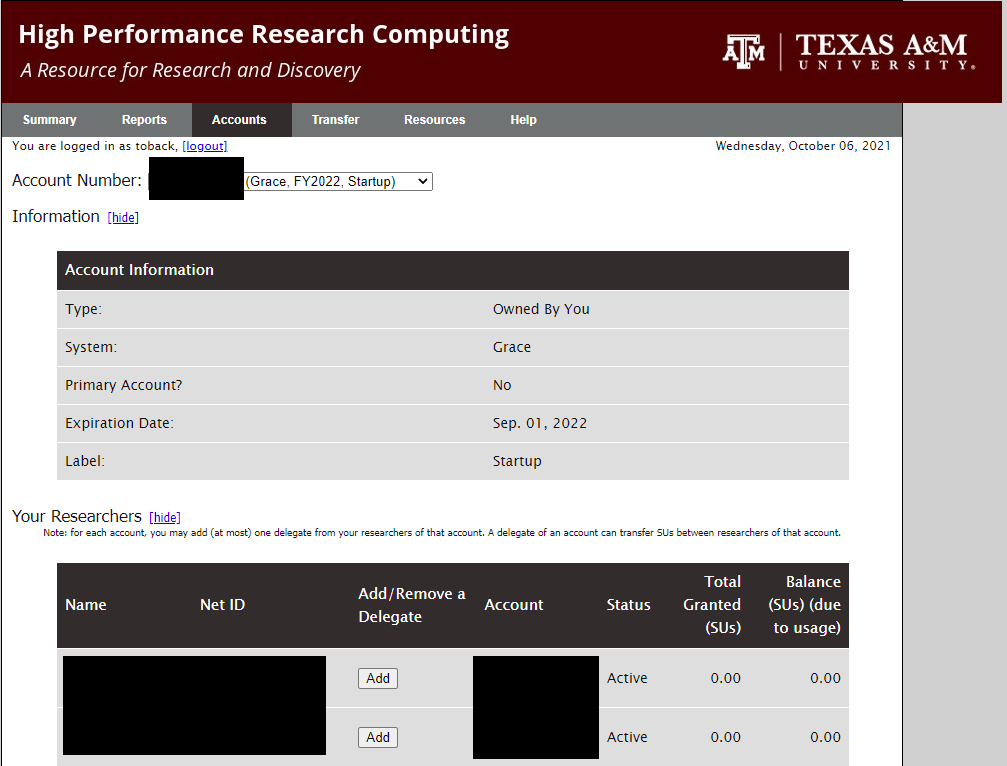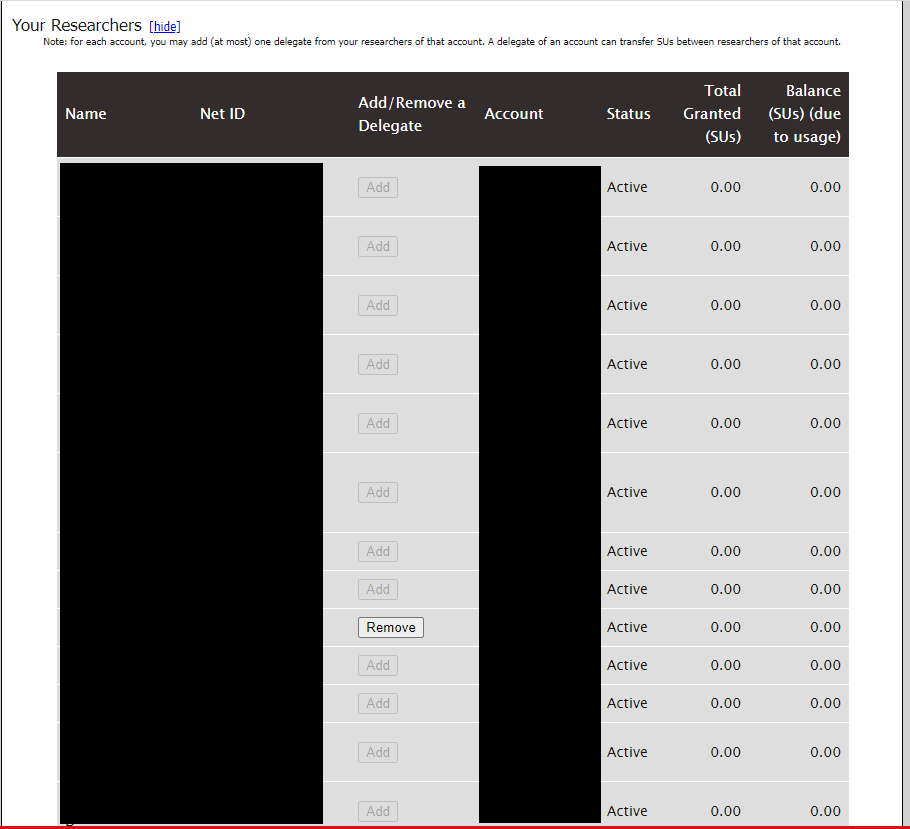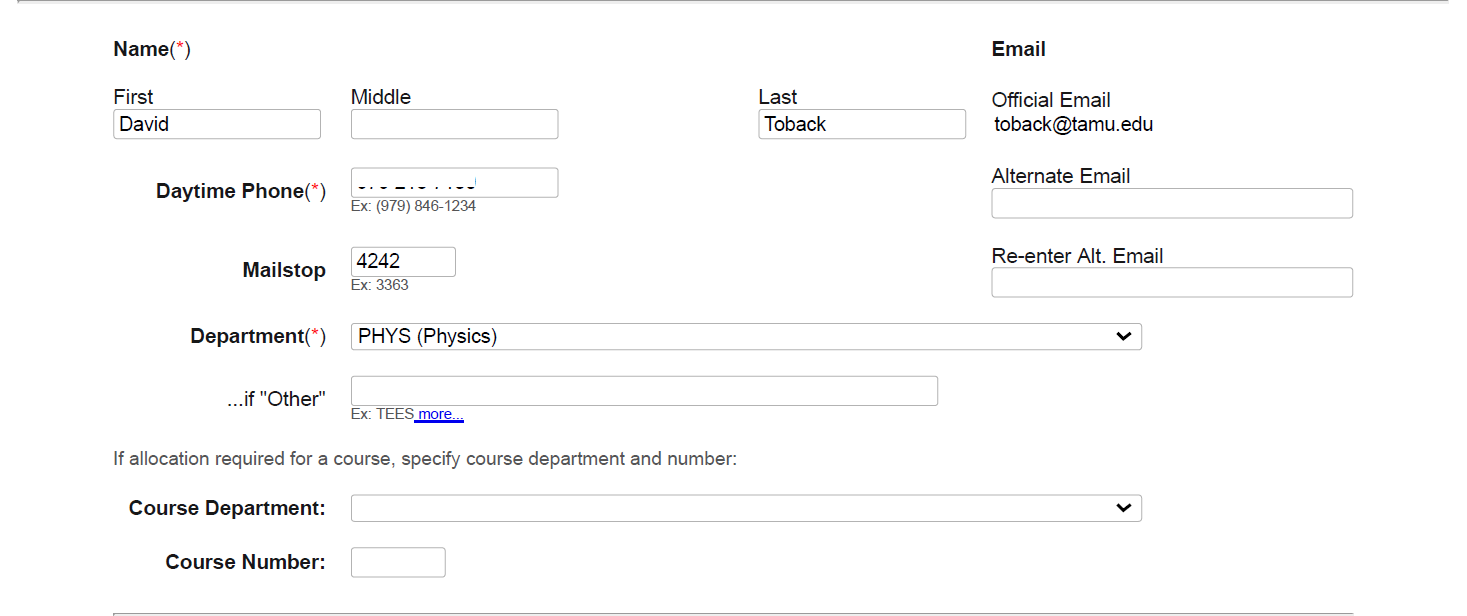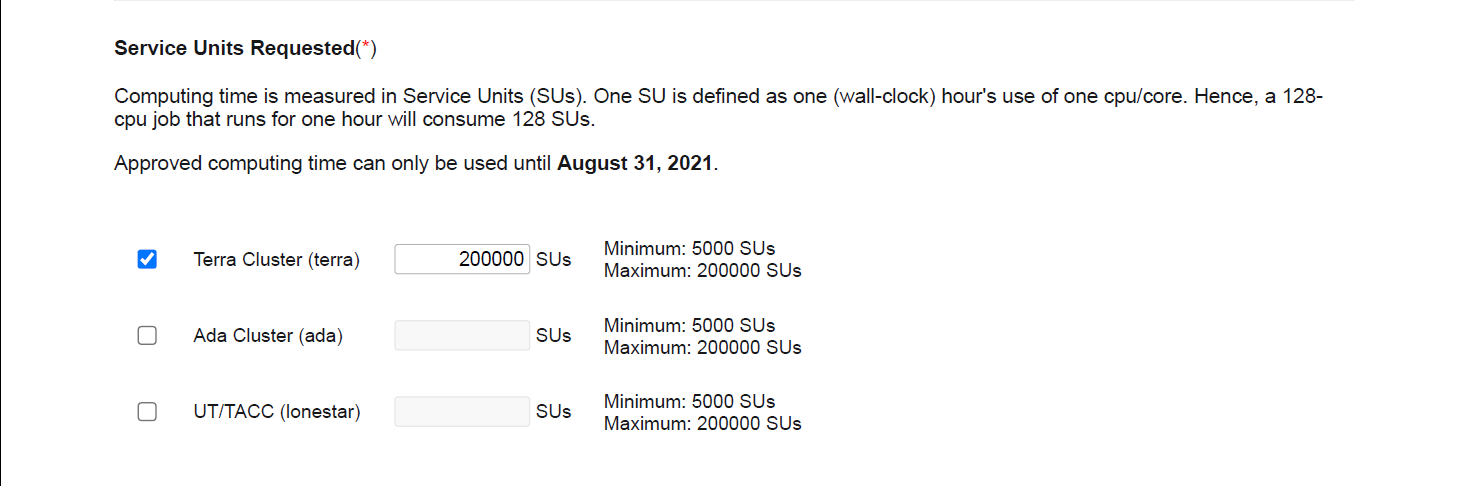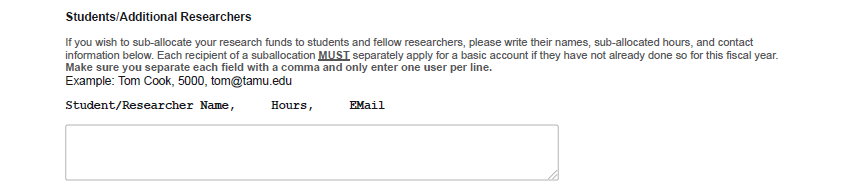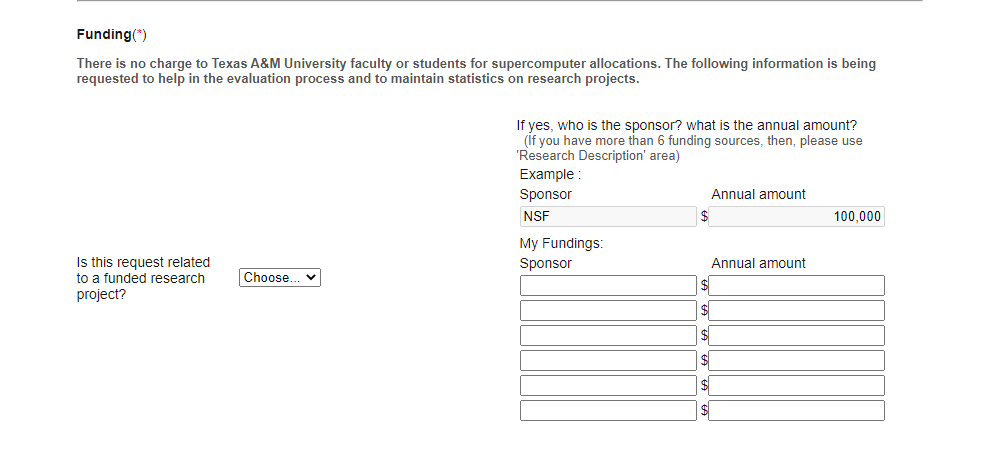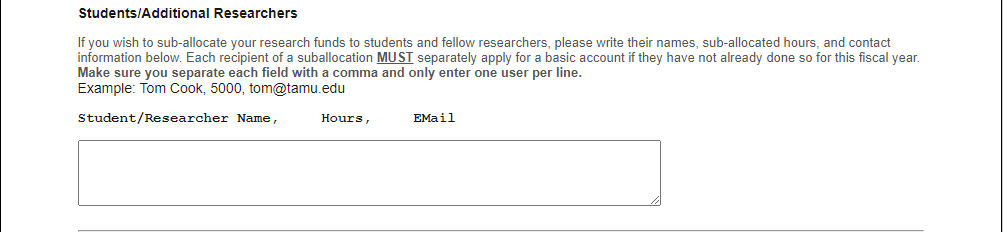On this page:
- User Management
- Mitchcomp Unix Group User List Vs Researchers List
- Mitchcomp Unix Group List
- Reserchers List
- Authorizing New Users and Renewing Old Users
- How to add someone to MitchComp group on HPRC
- How to add someone to Toback’s SU Allocations
- How to find your SU Accounts
- How to add someone as your delegate for the SU
- Mitchcomp Unix Group User List Vs Researchers List
- CPU Management
- Disk Management
- Yearly Renewal of CPU for MitchComp
- Information the PI may need
See also:
The instructions in this page is ONLY useful for PIs.
User Management
The link to information about all the users and their status can be found here
There are two lists we are dealing with at HPRC. We recommend that the new users get added to both groups.
- Mitchcomp Unix Group List Membership of the Mitchcomp Unix Group is needed access Mitchcomps directories and files (disk) at the HPRC clusters. Being a member of this group means they will have the read/write/execute access to the files and directories at mitchcomp directories with related permissions for group (g+rwx). Being a member of this group does NOT necessarily mean that they can use Toback’s allocations. To add someone to this group, an admin can email HPRC Help (help@hprc.tamu.edu) with the name and the NetID of the user. To read more about this, read MitchComp Help Team Support Webpage.
- Researchers List This is the list of people who are using Toback’s SU. This list is different than Mitchcomp Unix Group, and membership of this group only means that they use Toback’s SU and we can transfer SU to them. Membership of this list does not necessarily mean that they can access the Mitchcomp disk.To read more about how to add a member to this list, read How to add someone to Toback’s SU Allocations
- A letter of invitation: Applicants will send information to the department who will create a letter. This will need to be signed and sent back to the department
- A NetID: The form needs to be filled out by the user. The PI needs to sign it
- A 5VS request form: The information needs to be sent by the users, typically we ask the lead student to make the 5VS request form, then the PI signs it and sends to the Department. (Lead Student can use this Example to fill out the form)
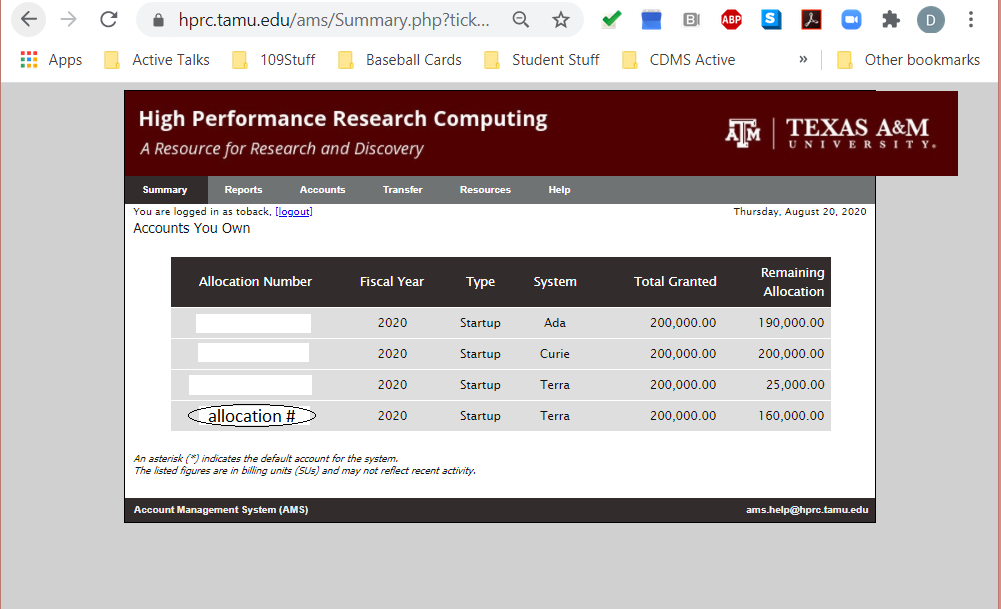
- Log into the AMS
- Go to the Accounts tab
- Choose your correct Account Number

- In the “Your Researchers” menu, find the person you want as a delegate and click [Add]

CPU Management
Disk Management
Yearly Renewal of CPU for MitchComp
- Startup Allocations (these can be quickly approved) can be for up to 200k SU per machine per proposal, but are limited to two per year
- Research Allocation (can take a while to be processed, but can be very large).
- Log into the HPRC Application area It will show all of the group Startup accounts. (The picture only shows startup accounts because we haven’t done our Research Allocation Request yet.)

- Before you are allowed to do any new requests, you have to have submitted your reports. If you haven’t you you’ll get the following error message:

- Depending on what type of allocation you want, you will need to make a decision. If you want a Startup Allocation similar to one that was approved, simply click on a relevant Startup Account since it will pre-populate the information for you so you can use what was entered. In the new page, the form should be already populated. You should double check all the information and make sure everything is right.

- In the Principal Investigator’s Contact Information you need to verify YOUR NetID, Phone, and Email as you are the PI. Also, check the “I’m a PI” box if it’s not already checked

- Next, you need to fill Service Units Requested section. It should be already be filled in, and you can leave the numbers the same. If we need a significant increase, you will need to prepare a new Research Request. The first request should include a request for Terra and Ada. We can do a second request during the year for more CPU for Terra if we need.

- In Funding section you specify your funding sponsors. Choose “yes” to answer “Is this request related to a funded research project?” and specify the name of the funding sponsor name and annual funding amount by that sponsor. It should be already filled in, but there might be some necessary changes

- In Research Description section, you need to describe your research briefly. The Research Description should already be populated from the previous year, but you should update the research description/specifics to reflect any changes for the new Fiscal Year.

- Next you need to provide a justification for the SUs that you requested. First you need to explain how you think HPRC is suited for your research, and then you need to justify the number that you requested from HPRC. This also should be already be filled in from the previous year.
- Reports for previous allocations section is jsut a reminder that you need to submit your report for your previous allocations. To do that you can refer to last two sections of this guide, “Preparing Annual Summary Report” and “Submitting Annual Summary Report”
- In Students/Additional Researchers section you all of the members of MitchComp should be listed by name and tamu email (NetID@tamu.edu), with 5000 “starting” hours. This list of users will automatically be assigned to the account for the upcoming fiscal year. You can use our WorkBook Spreadsheet’s Additional Researchers sheet to fill this in.
- At last, you need to accept Usage Policies and then you can submit your application
- Once the application has been approved, the PI should ensure that all members of his research group are listed as “Additional Researchers” on the account. If not, send e-mail to <ams.help@hprc.tamu.edu>with the list of Additional Researchers to be added. You can use the You can use our WorkBook Spreadsheet’s Additional Researchers sheet. The PI should also assign a delegate to manage things like transferring SUs to researchers.</ams.help@hprc.tamu.edu>
- Go to https://hprc.tamu.edu/apply/ and click on “Login” button and login to your account
- At the next page, choose “Faculty” and click “Next”
- Next, in the “Apply with a New Application” section you need to choose the “New Research” option to start your Research Application
- Now you should have the application open. First, enter your general information. Fill the “Course Department” as Physics and leave the “Course Number” empty as you are not using the account for a course
- In the “Service Units Requested” section you need to enter how much SU you want in which cluster. To have an idea about how much SU you need, read this quote from Mike: “A repeat of our v1.5 production, with 20M events, will need about 2.5M SUs, 120 SU/1k events.”
- For the “Funding” section, if the research is funded, in front of “Is this request related to a funded research project?” in the dropdown menu choose “yes” and then list your funding sponsors and the annual amount of the sponsorship for each
- In the “PDF Project Description” section, you need to upload a detailed project description pdf file. You access our draft here. You can also use these two samples as an example: Sample1, Sample2. Click on “choose file” and select your pdf file.
- The “Reports for previous allocations” section is only to remind you to upload all the reports for each previous allocation. Most likely, you did it to renew your accounts, but you can use the Preparing Annual Summary Report and Submitting Annual Summary Report sections of this guide to submit your annual report
- In Students/Additional Researchers section, all of the members of MitchComp should be listed by name and tamu email (NetID@tamu.edu), with 5000 “starting” hours. This list of users will automatically be assigned to the account. You can use our WorkBook Spreadsheet’s Additional Researchers sheet to fill this in.
- At last, you need to accept Usage Policies and then you can submit your application
- Once the application has been approved, the PI should ensure that all members of his research group are listed as “Additional Researchers” on the account. If not, send e-mail to <ams.help@hprc.tamu.edu>with the list of Additional Researchers to be added. You can use the You can use our WorkBook Spreadsheet’s Additional Researchers sheet. The PI should also assign a Delegate to manage things like transferring SUs to researchers. The PI should send an e-mail to <ams.help@hprc.tamu.edu>with the name and NetID of their Delegate. Both of these requests may be done in a single e-mail, or they can be kept separate.</ams.help@hprc.tamu.edu></ams.help@hprc.tamu.edu>
Preparing Annual Summary Report Check Resource Allocation Policy Reporting section. According to there, the report should be a maximum of 5 pages and should include the following information:
-
- Principal user information [PI] (name, status, department, phone, email, institution [if different from TAMU]
- Summarize the TAMU-sponsored research in a non-technical fashion, suitable for public consumption. (maximum two pages)
- Publications and other research products
- Describe any potential applications of the research to industry or government.
- Describe any use of this allocation to encourage education in computational science, and particularly the level of student involvement and any HPRC elements incorporated into formal courses.
You can use the format in this sample.
MitchComp’s 2020 Annual Report
HPRC Annual Report 2019-2020
HPRC Annual Report 2020-2021
Submitting Annual Summary Report At the end of each fiscal year, you need to submit a summary report on the usage of that fiscal year:
-
- Log into AMS and select the Reports tab
- Prepare a description of MitchComp’s various activities on HPRC using the format of Sample1, covering CDMS, CMS, Pheno, Astro, QIS, etc. A single report for all of the accounts is sufficient.
- Upload the report file for each account using the [Choose File] button.
- After all the reports have been uploaded, select [Submit Report]. If your submission was right, you should see a message “Your report XXXXXX has been successfully uploaded for application XXXXXX” and you should see the “View Report” option under the Report column
- Log into AMS and select the Reports tab
Information the PI may need
Please read instructions at HPRC Resource Allocation Policy Webpage. More specifically, read PI Eligibility, Allocations, and Application and Review sections.
PIs can monitor system usage and control authorization of project member accounts at the AMS portal. If your allocation nears expiration, you will receive an automated message from HPRC as a reminder.
At the end of your Research Allocation, you need to submit a short summary report.
For more information, read Post-Award section of the Resource Allocation Policy webpage.